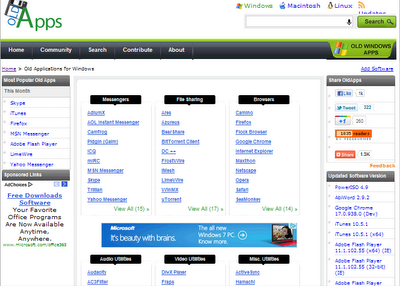There are a ton of great mods and tweaks available in Cydia, but occasionally there will be one you want to install that hasn't quite made it into one of the main repositories yet. If you're not patient, it can be still be installed by manually placing the .deb file directly onto your device and installing it with iFile.
I have iFile and it works very efficiently, but you might not want to fork over the five bucks for it like I did. Fortunately, there is a free alternative to iFile called iFunBox, although it requires the use of your computer to perform actions.
With this app installed, you'd just plug your jailbroken iOS 7 device into your computer and begin navigating like any other file explorer. While it's a simple process, it does require a few more steps than using iFile would.
I have iFile and it works very efficiently, but you might not want to fork over the five bucks for it like I did. Fortunately, there is a free alternative to iFile called iFunBox, although it requires the use of your computer to perform actions.
With this app installed, you'd just plug your jailbroken iOS 7 device into your computer and begin navigating like any other file explorer. While it's a simple process, it does require a few more steps than using iFile would.
To see how it works, grab a .deb file and follow along with me.
Step 1: Install iFunBox
The great thing about iFunBox, aside from being free, is that it's not exclusive to Mac or Windows users. You can find the download files for your OS using the links below.
Mac Version
Windows Version
Step 2: Install AFC2ADD
If you plug your device and launch iFunBox now, you'll only have limited capability and no access to certain folders that are needed to manually install tweaks.
To be able to view and access these folders, you'll need to install afc2add from the ModMyi repo in Cydia. It's free and does what we need, which is grant access to root system files and folders.
Step 3: Create an AutoInstall Folder
After getting the necessary prerequisites, plug your iPad or iPhone into your computer and launch iFunBox. Navigate to Raw File System -> VAR -> Root and finally Media, which is probably empty.
Create a new folder in Media by clicking on the New Folder icon and name it Cydia. Once in the Cydia folder, create another folder and name it AutoInstall.
Step 4: Copy Files to AutoInstall
When you enter the new AutoInstall folder, select the Copy From Mac option and locate your .deb file. Place it in the folder, select Refresh to confirm it's there, then close iFunBox.
Step 5: Shut Down Your Device
Back on your device, DO NOT respring—shut it down. I tried both methods and the tweak I copied, Cylinder, only appeared after shutting down then starting fresh.
When your device starts up, the new tweak will be there and ready for use. It may take a few extra steps than iFile, but it will also save you a few dollars. And once you've done it a few times, it's quick and easy.